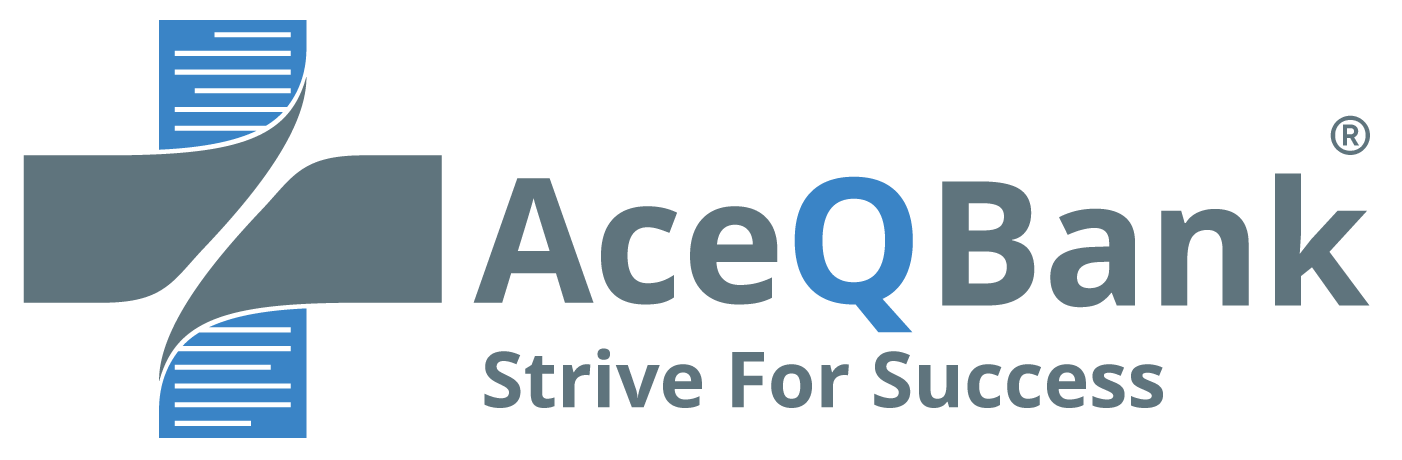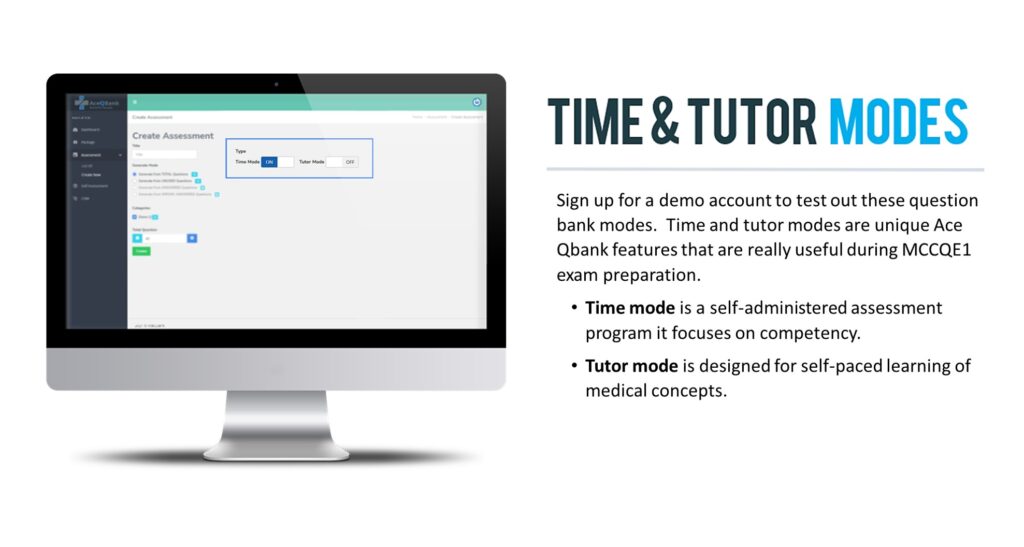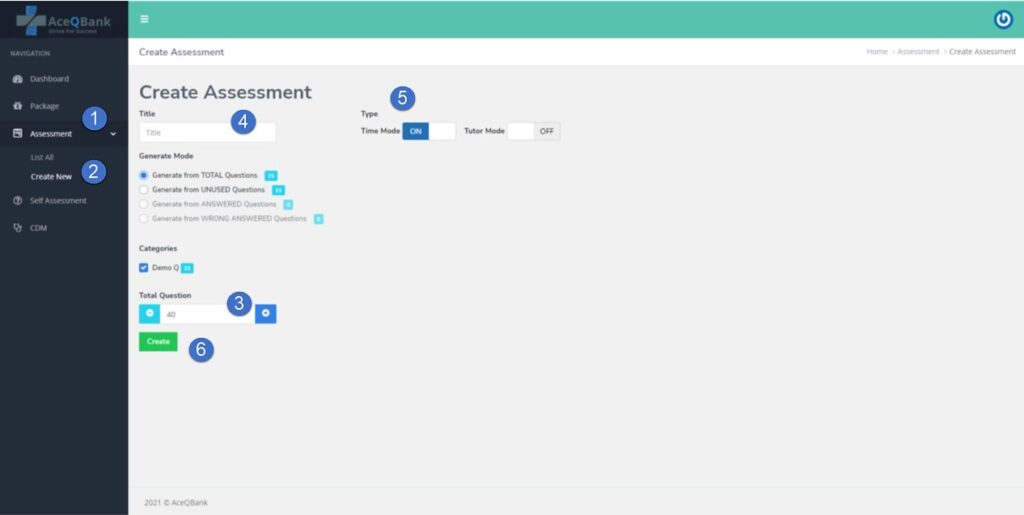Ace QBank Demo Account: How to Use Demo Account
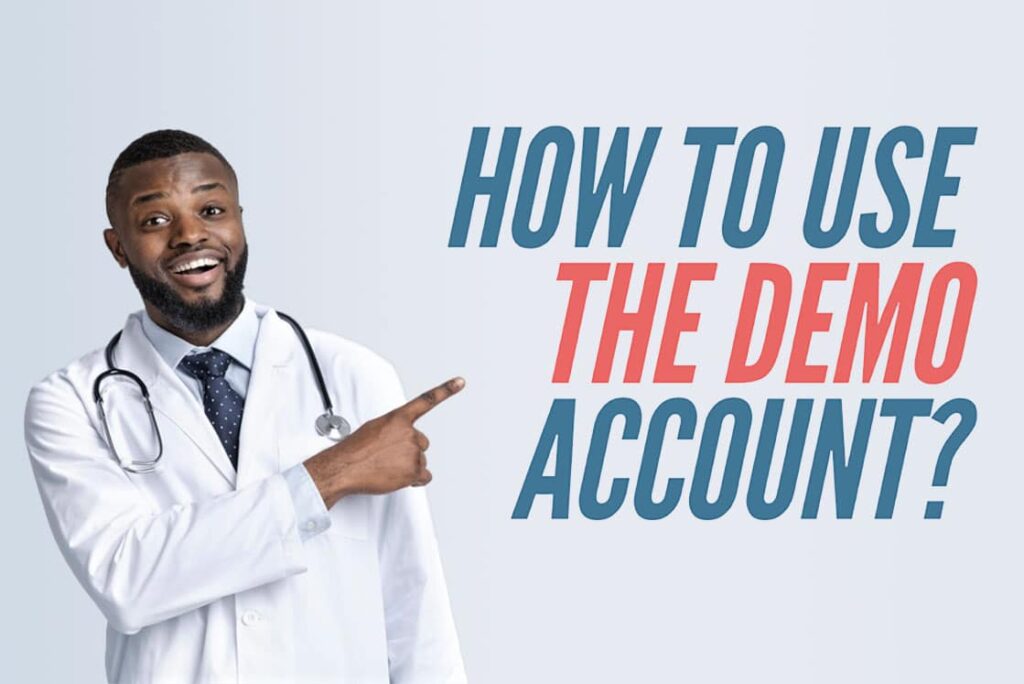
When preparing for the Medical Council of Canada Qualifying Examination (MCCQE) Part 1, finding a good question bank (Qbank) can be difficult. That’s why Ace Qbank created the demo account and offers a free demo account. This way, you can practice answering questions and see what the actual Qbank looks like.
The demo account has over 21 questions, with explanations for the answers to give you the opportunity to get a feel of the question bank functionality and decide if you like the questions before you decide to purchase it. The best part is that you can try the question bank for free; by just visiting the Ace Qbank website and clicking on try demo. When you do this, you will be directed to the sign-up page and given the option to create a demo account. This process is a pretty straightforward process that should take you no more than 2 minutes to complete.
The demo account is designed to demonstrate the Ace Qbank platform. It has limited functionality, but it is sufficient to give you an understanding of how the question bank operates. It also has all of Ace Qbank’s features. Let’s take a closer look at a few of these features:
- Question bank interface functionality (e.g., highlighting, flagging)
- Time and tutor modes
- Summary table
- Algorithms
- summary point
- References
Time and tutor modes, for example, are unique Ace Qbank features that are really useful during MCCQE1 exam preparation and were developed with you in mind to help you better prepare for the exam. Time mode is a self-administered evaluation program it focuses on competency and gives immediate feedback. Best for working on test-taking strategy and time management, but Tutor mode is designed for self-paced learning of medical knowledge, and here you can read more about these modes. With the demo account, you can try out these features.
Demo accounts are always free; you may create one at any time and practice with a limited number of questions to understand how the question bank works. Using Demo Account you have the option of upgrading to a basic or premium plan. You can, however, upgrade to a basic or premium subscription at any moment, and you are not required to answer all questions in the demo account.
This blog post will guide you on how to set up and use an Ace Qbank demo account. If you’re wondering how to set up and use an Ace Qbank demo account, this blog post will come in handy. Here we try to cover and answer the majority of queries about the demo account.
What is the purpose of Using an Ace Demo Account?
The purpose of the demo account is to showcase the Ace Qbank platform and display various study modes, questions, and unique features like summary tables, algorithms, summary points, hyperlinks, and many other interface functions.
In a nutshell, the Ace Qbank demo account will give you an idea of how the questions will be presented and what kind of content they will have; for instance, time mode allows you to practice in a very realistic exam-like environment.
How to access a Demo Account in 3 Steps?
Creating a demo account is very easy.
1) Go to AceQBank.com and click “ Try the Demo ” button.
2) Enter your email address, create a password for your account, then click “Sign Up.”
3) You will receive an email with a link to activate the account. Click on this link to activate the account and gain access to various features of Ace Qbank!
You should receive the email within a few minutes; if you haven’t received it within five minutes, check your spam folder; sometimes, a confirmation email ends up there.
How to create a question block in a Demo Account?
After activation of the demo account, log in to your demo account.
1) Click on the “ Assessment ” button on the left side.
2) Then click “ Create new.”
3) Then select “ Number of questions.”
4) Then “ give a title.”
5) Then choose “ Study mode.”
6) Then click “ Create.”
Here, you can create a question block from a certain number of questions, practice with questions, read the explanation, and try to answer questions in different modes. For instance, you can create a question block with eight questions in tutor mode and create another question block in time mode. Just to see the functionality and feel the potential of the Ace Qbak interface. Of Course, you don’t necessarily need to follow the exact steps. You can explore and test the demo account anyhow you like without any limitations.
Using Demo Account you have the option of upgrading to a basic or premium plan by clicking on the upgrade option on the left side panel. You can, however, upgrade to a basic or premium subscription at any moment and are not required to answer all questions.
Ace Qbank’s demo account is a great way to get a feel for the platform and try out the features. If you plan on taking the MCCQE1 exam at some point in the future, we highly recommend that you sign up for the demo account first so that you can take full advantage of all of our features at no cost.
How to purchase MCCQE1 or Premium package?
Upgrading the demo account to MCCQE1 or Premium plan is easy, and you can upgrade your demo account at any time, just:
1) Click on the “ Package ” button on the left side panel.
2) Then click “ choose your package.”
3) Then click “ Buy.”
What is an add-on feature?
The add-on feature is for upgrading the subscription plan. You can use the add-on feature to upgrade your subscription plan while studying for the MCCQE1 exam. You may use the Ace Qbank add-on feature to upgrade any subscription plan, such as MCCQE1 or premium, and add as many self-assessment or CDM cases as you need based on your progress.
You can increase the duration of your subscription plan by using an add-on feature, simply follow these steps:
1) Click on the “ Package ” button on the left side panel.
2) Then click “ choose your package.”
3) Then click “ Buy.”
Conclusion:
if you follow the steps outlined in this post, you should be able to create and upgrade your demo account. However, if you are unable to establish or upgrade your demo account, you should contact the Ace Qbank support team at any time for assistance.